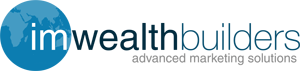Note that the full tutorial video is available on your download page, access this from inside your JV Zoo Portal
Covert Messenger PRO
The Pro version of Covert Messenger allows you to define up to 5 messenger ads, each ad can be configured independently of each other. This allows you greater control of where they appear on your site. Also each action messenger ad can have 3 different ad variations which are rotated as the ad shown, this allows you to test different variations of text and templates. The reports section will show you the click through rate (CTR) of each ad so over time you can refine the settings until you have a winning combination.
A messenger ad will not be shown until you have configured the settings and have set it active. Once active you will not be able to change the ad text, this is to allow the reporting section to give you accurate results on its performance. When choosing which ad to show, the plugin checks them in order and determines which one is set to show for the current page. The first one configured to show on the current page will be displayed. This flexibility allows you to set the first ad to show everywhere, this could be a default ad that is shown when there is not one configured to show. Then the second ad could be configured to show when a certain category is being viewed. The third ad could then be configured to show only on certain posts/pages.
Settings
Active/Inactive
Initially each ad will not be shown until it has been configured and set to active, the option to set it active will appear once you have configured it and updated the settings. Once set active the ad will start appearing on your site, as detailed above you will not be able to change the bar text whilst active and collecting statistics for the reporting section. If you wish to change the text or stop it from being show, then you set the ad to Inactive.
Variation 1,2,3
Flick through the tabs to configure each of the 3 variations for a messenger ad (note that you can set a different URL for each variation). If you only want to run one variation leave the template selection as "none" on the other two.Template
Choose one of the templates and sizes you like
Message From Name
Change this to your own name (or whatever you want to appear as the from name)
Message Text
Write the text you want to appear on your Covert Messenger ad. You can write anything you want here, but keep an eye on the preview box so you don't use more space than you have.
The visual editor is the same as on your normal WP blog posts and it works just the same. You can use it to insert images, links etc.
You can also switch to html input if you prefer to hand code your ads. You can use basic HTML tags to enhance the look of your ad. Visit W3 Schools for a killer free reference guide and tutorials on how to use HTML5.
Note: even though you can pretty much use any HTML5 tag in your ads, they are still subject to your WP Theme's CSS - what works on one theme may not work on another. Also if you use the visual editor your output will not necessarily look like the preview, if your theme's CSS is overwriting some of your choices!
URL to show when clicked
Enter the full URL (including http://) of where the customer is to be taken when they click anywhere on the Covert Messenger ad. Note that you have to set this for each ad variation you use!
URL Should Show in
Select either to show the URL in the same window or open a new window when our Covert Messenger ad is clicked.
URL Should Show in
Select either to show the URL in the same window or open a new window
Where do you want the messenger ad to display
Everywhere / Front Page
Specify where the messenger ad is to appear. Everywhere means it will show on every page of your site. Front Page only displays on the home/front page of your site.
On These Pages
Select the various pages where you want this messenger ad to appear.
On These Categories
The Show For drop down box allows you to specify if the messenger ad is to appear on the Category archive page only or When viewing a post within that category or both. Then you can select the various Categories where want this messenger ad to appear
On These Post Pages
To have the messenger ad to appear on specific posts you can enter a comma separated list of the post ids (i.e.. 1,2,3). To find out the id of a post you can use the "Posts" section of the Wordpress dashboard. This lists all the posts in your blog. If you hover over the edit option below the post title then in the status bar of the browser you will see the link, in this link there will be a part that says /post.php?post=xxx& the xxx is the post id and you can enter it in this field to target that post.
Show immediately or delayed
Here you specify the delay in seconds before the messenger ad is shown. If you want the messenger ad to appear immediately then enter 0, otherwise enter the number of seconds to wait before the messenger ad appears.
Hide delay
Select how long you want the messenger ad to show for. 0 (zero) means it will stay open until closed. Otherwise enter the number of seconds you want the messenger ad to stay open for.
Reshow delay
If you used the hide delay you can use this to specify how soon the messenger ad should appear again. 0 (zero) means never (until page is reloaded), otherwise enter the number of seconds before the messenger ad pops up again.
When Closed Days before reshow
Specify how many days before your messenger ad shows again, after people have closed (x) it. Zero means it will show on next page load, otherwise enter the number of days before it shows for your visitor again.
Play Sound
Select whether your messenger ad should play a sound every time it loads.